Problems with email campaign images?
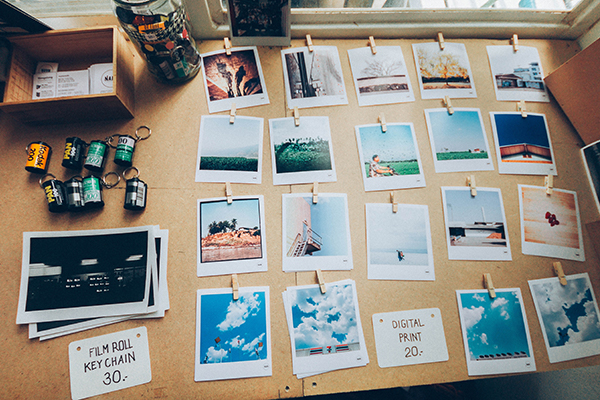
08 January 2018
To help deliver your email campaign images successfully to your subscribers, there are some basic rules you should always follow. Unfortunately, your subscriber’s email client maybe the problem, but these basic tips will help reduce some common delivery issues.
In a nutshell, do not use too many images. Images should be RGB and saved in the size and resolution ready for delivery. The image filename should not conatin spaces or special characters and be sent in .jpg or .png format.
This will solve most of the issues, but here are typical email campaign image issues explained:
The email client is blocking images.
Some of you subscriber’s email clients block images by default. The subscriber will be asked if they wish to display the images. Mailout providers cannot bypass this issue, so to help avoid this issue invite your subscribers to add your email address to their address book (or safe sender) .
Images are not showing or are incorrect in Outlook.
Outlook caches images so may show an older version of an image of the same name or may not display the image at all. The subscriber will need clear their browser cache or reboot their PC.
The images are not displaying in some email clients eg Gmail
The image file name should not have any spaces or special characters. Some email clients including Gmail won't display images that contain spaces or special characters in the file name. Replace spaces with dashes (-) and remove special characters.
A resized image looks blurry or stretched.
It is best to resize images in a professional photo editing tool before uploading, rather than letting the mailout software resize the image ‘on-the-fly’ which can cause rendered images to appear blurry or be resized incorrectly.
Image colours don’t look right.
Make sure your image is formatted as RGB which is optimised for web display. Other formats eg CYMK are optimised for print and will not display as well on screens.
Images are just not displaying at all.
Images used in a mailout campaign must include the full address of where they are located, so the email client can find them! Use absolute paths for all images. Eg: https://yourdomain.com/my-image.jpg not /my-image.jpg
Images load too slowly for my clients
Save the image optimised and with a lower resolution (using a photo editing tool) and/or reduce the number of images in your email campaign.
If all else fails…
To ensure your email campaign can be viewed as you intended it to be, add a “View as webpage” link clearly at to the top of the email redirecting them to the web browser version.
Photo by Soragrit Wongsa on Unsplash